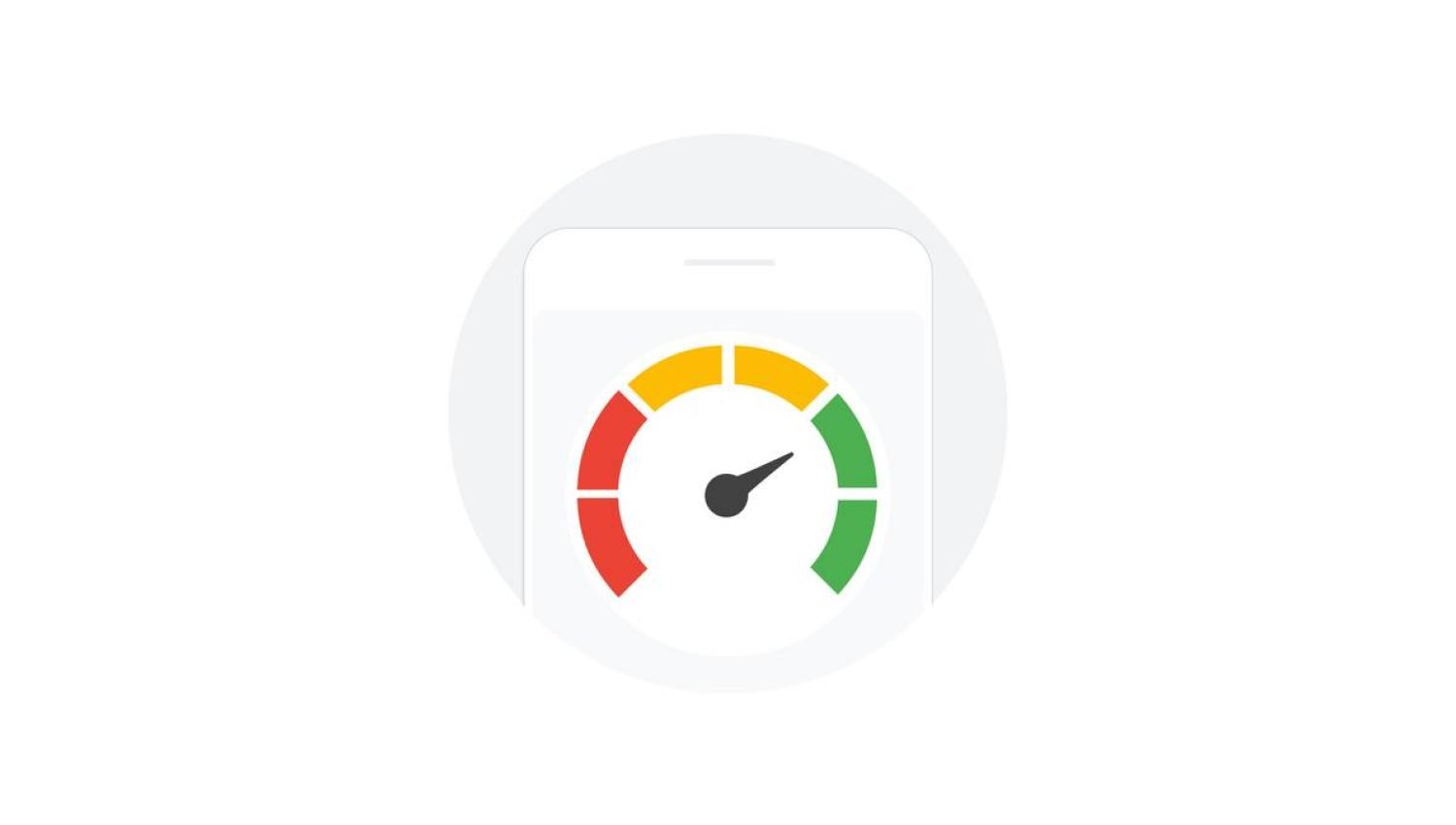Understanding the Importance of Speed Optimization
Speed optimization is a critical aspect of website development, particularly for those utilizing Elementor and Elementor Pro. Website speed significantly influences user experience, search engine rankings, and conversion rates. A fast-loading site ensures that visitors remain engaged, reducing bounce rates and increasing the likelihood of conversions.
Studies have shown that a delay of just one second in page load time can lead to a 7% reduction in conversions. Additionally, 53% of mobile users abandon websites that take longer than three seconds to load. These statistics underscore the importance of speed optimization in retaining users and boosting conversion rates.
Search engines like Google also prioritize fast-loading websites in their ranking algorithms. A slower site may struggle to achieve high search engine rankings, regardless of the quality of its content. Consequently, speed optimization is not only vital for user experience but also for search engine visibility.
Elementor, a popular page builder, offers a range of features that can influence website speed. While these features provide flexibility and design options, they can also contribute to slower load times if not managed properly. For instance, excessive use of widgets, high-resolution images, and complex animations can significantly impact performance.
Case studies highlight the benefits of optimizing Elementor sites for speed. One such case involved a website that reduced its load time from 5 seconds to 2 seconds, resulting in a 25% increase in page views and a 15% increase in conversions. Such improvements are achievable through careful optimization of Elementor’s features.
Understanding the importance of speed optimization and its impact on user experience, search engine rankings, and conversion rates is the first step towards creating a high-performing website. By leveraging Elementor’s capabilities while ensuring efficient performance, web developers can achieve a balance between functionality and speed, ultimately leading to a more successful online presence.
When it comes to website development with Elementor, optimizing settings and widgets is crucial for achieving optimal performance. Elementor Pro offers a variety of tools and features that, when configured correctly, can significantly enhance your website’s speed. One of the primary considerations is the number of widgets and elements utilized on each page. Minimizing these can prevent unnecessary bloat and improve load times.
Firstly, consider the essential elements required for your design and discard any that don’t add meaningful value. Each widget and element adds to the page’s load, so being selective is key. Additionally, Elementor Pro allows you to configure global settings, such as fonts and colors, which can substantially reduce redundant CSS and JavaScript files.
To optimize these settings, navigate to the ‘Global Settings’ section within the Elementor dashboard. Here, you can set default fonts and colors for your entire site. By doing so, you eliminate the need to load multiple style sheets for different pages, thereby streamlining CSS and JavaScript usage.
Another effective strategy is to take advantage of Elementor’s ‘Experiment’ features. These experimental settings, found under the ‘Settings’ tab, are designed to enhance performance. For instance, enabling the ‘Improved Asset Loading’ option can defer the loading of non-essential resources, speeding up the initial page load.
Step-by-step, you can follow these instructions to optimize your Elementor settings:
1. Open your WordPress dashboard and go to Elementor > Settings.2. Click on the ‘Experiments’ tab and enable ‘Improved Asset Loading.’3. Navigate to Elementor > Global Settings.4. Set your default fonts and colors.5. Review each page and remove any unnecessary widgets and elements.
By carefully managing these settings, you can ensure that your Elementor website runs efficiently. Proper configuration of global settings and minimal use of widgets not only speeds up your site but also enhances the overall user experience.
Leveraging Caching and Content Delivery Networks (CDNs)
Optimizing the performance of Elementor websites involves a multifaceted approach, where caching and Content Delivery Networks (CDNs) play pivotal roles. Caching refers to storing copies of files or data in a cache, or temporary storage location, to expedite data retrieval and reduce server load. There are several types of caching mechanisms that can be employed to enhance website speed: browser caching, server caching, and object caching.
Browser caching instructs browsers to store static files, such as images, CSS, and JavaScript, locally. This minimizes the need to download the same files repeatedly on subsequent visits. To implement browser caching, developers can add specific rules to the .htaccess file in the website’s root directory, defining the cache duration for different types of files.
Server caching involves storing dynamically generated content on the server to reduce the time required to generate pages for each request. Popular plugins such as WP Super Cache and W3 Total Cache facilitate server-side caching, providing user-friendly interfaces to configure and manage cache settings effectively.
Object caching stores database query results, thus reducing the load on the database server. Implementing object caching can be achieved using plugins like Redis Object Cache or Memcached, which integrate seamlessly with Elementor to improve database performance.
In addition to caching, integrating a Content Delivery Network (CDN) can significantly enhance the speed and reliability of an Elementor website. CDNs distribute website content across multiple geographically dispersed servers, ensuring that users access data from the nearest server location. This reduces latency and accelerates content delivery.
Popular CDN services include Cloudflare, MaxCDN, and Amazon CloudFront. These services offer features such as DDoS protection, SSL encryption, and analytics, which contribute to overall site performance and security. Integrating a CDN with Elementor is straightforward, often requiring the installation of a plugin like WP Rocket or a direct configuration through the CDN provider’s dashboard.
For best practices, it is essential to regularly clear cached data to ensure that users receive the most up-to-date content. Additionally, monitoring and testing site performance using tools like Google PageSpeed Insights or GTmetrix can help identify areas for further optimization. By effectively leveraging caching and CDNs, developers can achieve substantial improvements in the speed and user experience of Elementor-powered websites.
Minimizing External Resources and Enhancing Media Files
Reducing the number of external scripts and stylesheets is crucial for improving website speed, particularly for sites built with Elementor and Elementor Pro. External resources such as fonts, libraries, and third-party plugins can significantly slow down page loading times, affecting user experience and search engine rankings.
To identify and minimize these resources, start by conducting an audit using browser developer tools or performance analysis tools like Google PageSpeed Insights. These tools can help you pinpoint which external resources are contributing to slow load times. Once identified, consider the necessity of each resource. For instance, do you need multiple external font files, or can you consolidate them? Can you replace certain libraries or plugins with more lightweight alternatives?
Another strategy to enhance website speed is to optimize media files. Images, videos, and other media assets can be major culprits in slowing down page load times. Begin by compressing images using tools like TinyPNG or ImageOptim. These tools reduce file sizes without compromising quality, ensuring faster loading times. Additionally, always use the correct file formats: JPEG for photographs, PNG for graphics with transparency, and WebP for a balance of quality and file size.
Lazy loading is another effective technique for media optimization. By leveraging lazy loading, images and videos are only loaded when they come into the viewport, rather than all at once. This can drastically improve initial load times. Elementor Pro includes built-in lazy loading features, or you can employ plugins like WP Rocket or a3 Lazy Load to achieve this effect.
For practical implementation, consider this before-and-after scenario: A website with uncompressed images and multiple external scripts initially loads in 8 seconds. After compressing images, minimizing external resources, and enabling lazy loading, the load time drops to 3 seconds. This significant improvement not only enhances user satisfaction but also boosts your website’s performance in search engines.
By focusing on minimizing external resources and optimizing media files, you can achieve substantial improvements in website speed, resulting in a more efficient and user-friendly site.