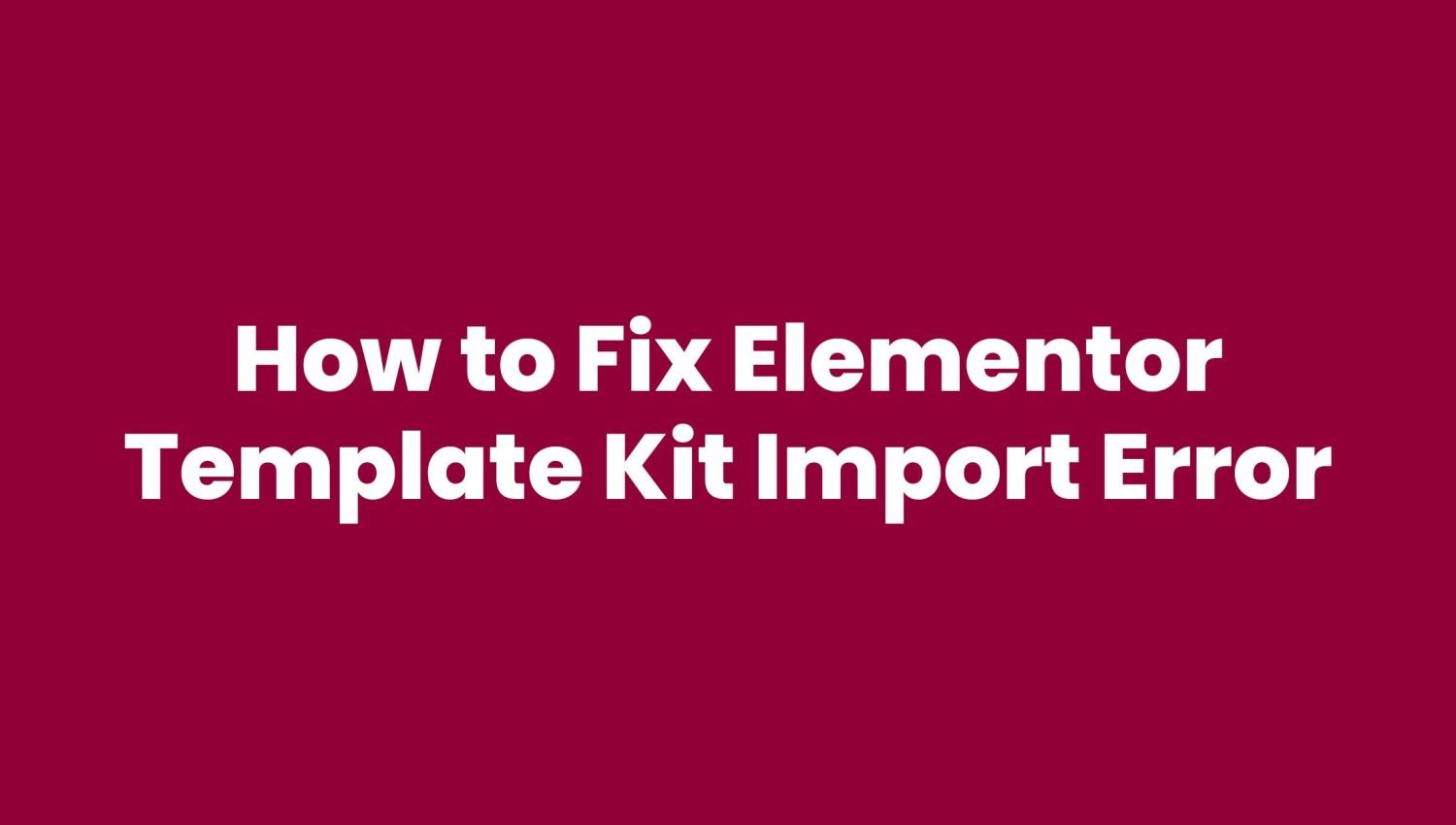Elementor is a powerful drag-and-drop page builder plugin for WordPress that allows users to create stunning websites without any coding knowledge. It offers a wide range of pre-designed templates called “Template Kits” that can be imported and customized to suit individual needs. However, sometimes users may encounter import errors while trying to import Elementor Template Kits. In this article, we will explore common causes of Elementor Template Kit import errors and provide step-by-step solutions to fix them.
How to Fix Elementor Template Kit Import Error: A Comprehensive Guide
1. Insufficient Memory Allocation
Importing large Template Kits may require more memory than what is currently allocated to your WordPress site. This can lead to import errors. To fix this issue, you can increase the memory limit by following these steps:
- Access your WordPress installation directory.
- Locate the
wp-config.phpfile. - Open the file in a text editor.
- Add the following line of code before the line that says “That’s all, stop editing! Happy blogging.”:sqlCopy code
define( 'WP_MEMORY_LIMIT', '256M' );Replace'256M'with the desired memory limit (e.g.,'512M'for 512 megabytes). - Save the file and try importing the Template Kit again.
2. Server Timeout Issues
Sometimes, the import process may exceed the server’s execution time limit, resulting in a timeout error. To resolve this, you can adjust the server timeout settings. Here’s how:
- Access your website’s hosting control panel.
- Locate the PHP configuration settings (e.g., “PHP Options” or “PHP Settings”).
- Look for the option related to “max_execution_time” or “max_input_time.”
- Increase the value to a higher limit (e.g., 180 seconds).
- Save the changes and retry importing the Template Kit.
3. Incompatible Plugin or Theme
Conflicts with other plugins or themes installed on your WordPress site can interfere with the Template Kit import process. To troubleshoot this, follow these steps:
- Deactivate all non-essential plugins temporarily.
- Switch to a default WordPress theme, such as Twenty Twenty-One.
- Try importing the Template Kit again.
- If the import is successful, reactivate your plugins and switch back to your preferred theme one by one, testing the import after each activation.
- Identify the conflicting plugin or theme and consider finding an alternative or contacting its developer for support.
4. File Size Limitations
Some hosting providers impose file size limitations that can prevent large Template Kits from being imported. To overcome this limitation, you can try the following:
- Contact your hosting provider and inquire about file size restrictions.
- If the file size exceeds the allowed limit, ask if they can increase it or provide an alternative solution.
- If no resolution is available, consider using a different hosting provider with higher file size limits.
5. Corrupted Template Kit Files
Occasionally, Template Kit files can become corrupted during the download or upload process. This can lead to import errors. To address this, try the following steps:
- Re-download the Template Kit files from the original source.
- Delete the existing files from your WordPress media library.
- Upload the fresh Template Kit files to your media library.
- Attempt the import process again.
6. Insufficient PHP Memory Limit
In addition to the WordPress memory limit, the PHP memory limit can also affect the import process. To increase the PHP memory limit, follow these steps:
- Access your WordPress installation directory.
- Locate the
.htaccessfile. - Open the file in a text editor.
- Add the following line of code at the bottom of the file:Copy code
php_value memory_limit 256MAdjust the value (256M) as needed. - Save the file and try importing the Template Kit once more.
Frequently Asked Questions (FAQs)
Q1: What should I do if the Template Kit import process gets stuck?
A1: If the import process gets stuck, try the following steps:
- Refresh the page and retry the import.
- Check your internet connection to ensure it is stable.
- Increase the server execution time as mentioned in Step 2 above.
- Split large Template Kits into smaller ones and import them individually.
- Contact Elementor support for further assistance.
Q2: Can I import Template Kits without using Elementor?
A2: No, Template Kits are specifically designed for use with Elementor. You need to have Elementor installed and activated on your WordPress site to import and utilize Template Kits.
Q3: Why do some Template Kits import successfully while others fail?
A3: Successful imports depend on various factors, including file size, server configuration, available memory, and compatibility with other plugins and themes. It’s essential to ensure your server meets the requirements and there are no conflicts with other components.
Q4: Is it possible to customize imported Template Kits?
A4: Yes, Elementor allows you to fully customize imported Template Kits to match your preferences. You can modify the layout, content, colors, fonts, and more using the intuitive drag-and-drop interface.
Q5: How can I ensure the responsiveness of Template Kits?
A5: Elementor provides responsive editing options, allowing you to preview and optimize your Template Kit for different devices. You can switch between desktop, tablet, and mobile views to fine-tune the design and ensure it looks great on all screen sizes.
Q6: What if I encounter other issues not covered in this guide?
A6: If you encounter any other issues or need further assistance, we recommend reaching out to Elementor support or consulting their official documentation for troubleshooting guidance.
Conclusion
Elementor Template Kits offer a convenient way to create stunning websites quickly. However, import errors can sometimes hinder the process. By following the solutions outlined in this guide, you can troubleshoot and fix common Elementor Template Kit import errors. Remember to allocate sufficient memory, adjust server settings, resolve conflicts, and ensure the integrity of your Template Kit files. With these steps, you’ll be able to import and customize Template Kits effortlessly, enhancing your website-building experience with Elementor.